mirror of
https://github.com/HIllya51/LunaTranslator.git
synced 2025-01-07 21:14:13 +08:00
28 lines
1.3 KiB
Markdown
28 lines
1.3 KiB
Markdown
|
|
## Basic Usage
|
||
|
|
|
||
|
|
The interface after startup is as follows.
|
||
|
|
|
||
|
|

|
||
|
|
|
||
|
|
First, you need to activate several translation sources. Click the "Open Settings" button to open the settings interface, and then click on "Translation Settings" on the left side.
|
||
|
|
|
||
|
|
In the online translation section on the right below, choose any translation sources and activate them.
|
||
|
|
|
||
|
|
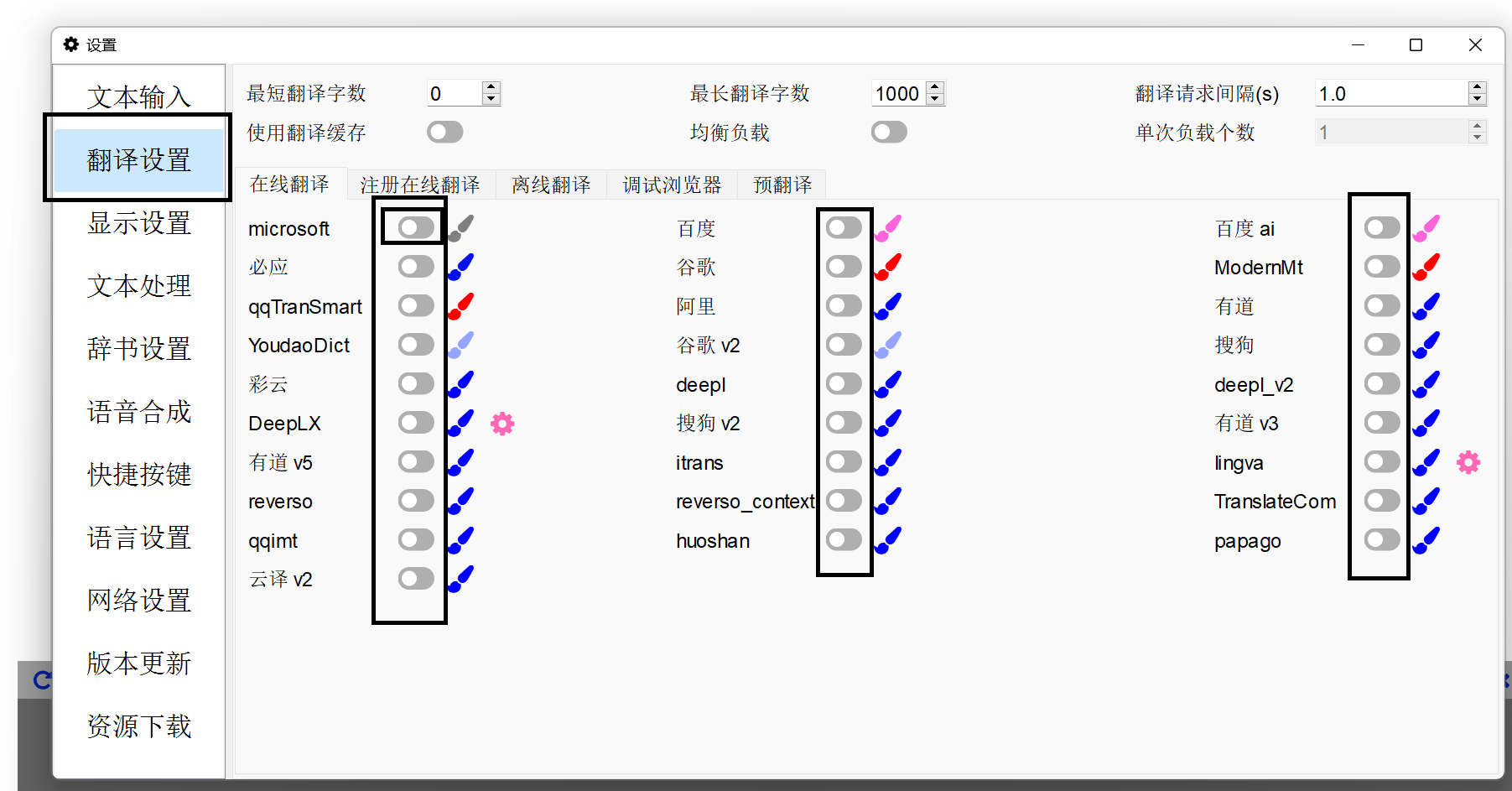
|
||
|
|
|
||
|
|
|
||
|
|
Close the settings interface, click the "Select Game" button to open the game selection interface, select the game and then OK.
|
||
|
|
|
||
|
|

|
||
|
|
|
||
|
|

|
||
|
|
|
||
|
|
Then, a text selection interface will pop up. Let the game run for a while to display some text. At this point, several text lines will appear in the text selection interface.
|
||
|
|
|
||
|
|
Click the button under the first column selection, or double-click the text line to select that line of text for translation. (If the game supports embedded translation, a second column "Embedded" will also appear)
|
||
|
|
|
||
|
|
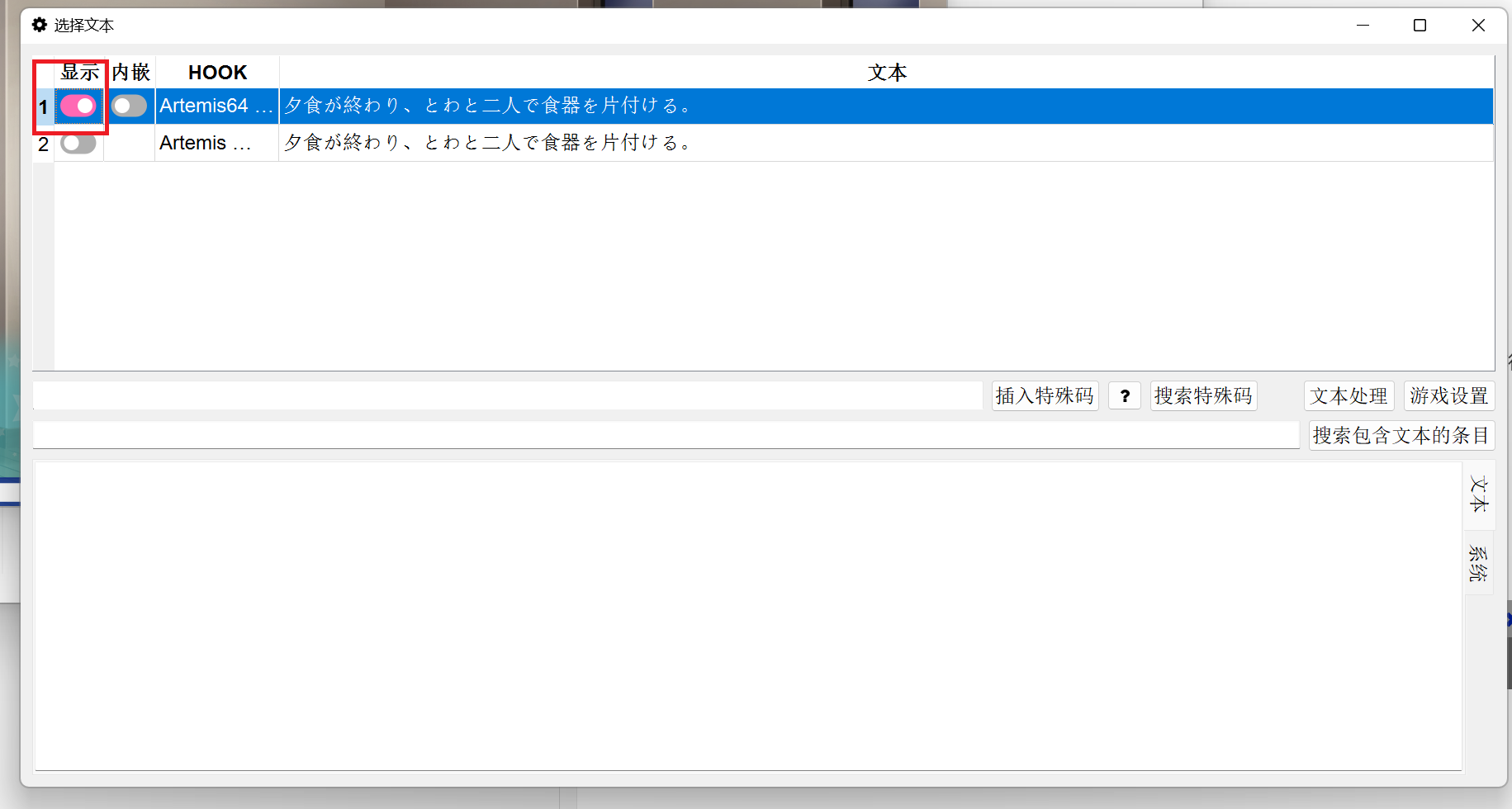
|
||
|
|
|
||
|
|
After the selection is complete, close the text selection interface. At this point, you can see the translation of the game.
|
||
|
|
|
||
|
|

|