mirror of
https://github.com/HIllya51/LunaTranslator.git
synced 2025-01-04 11:34:13 +08:00
189 lines
7.0 KiB
Markdown
189 lines
7.0 KiB
Markdown
|
||
# Settings
|
||
|
||
Access the settings window by clicking the settings button in the toolbar or the tray icon.
|
||
|
||
|
||
## Basic Settings
|
||
|
||
Choose your text output source. A pink ✓ indicates selection, while a gray × indicates inactive selection; only one can be selected at a time.
|
||
|
||
- When selecting OCR as the text input, you need to define the OCR region in the toolbar.
|
||
|
||
- Choosing Textractor (HOOK) as the text input will open a process selection window, followed by a text selection window after choosing a game.
|
||
|
||
- The default is clipboard mode, which automatically extracts and translates text from the clipboard.
|
||
|
||
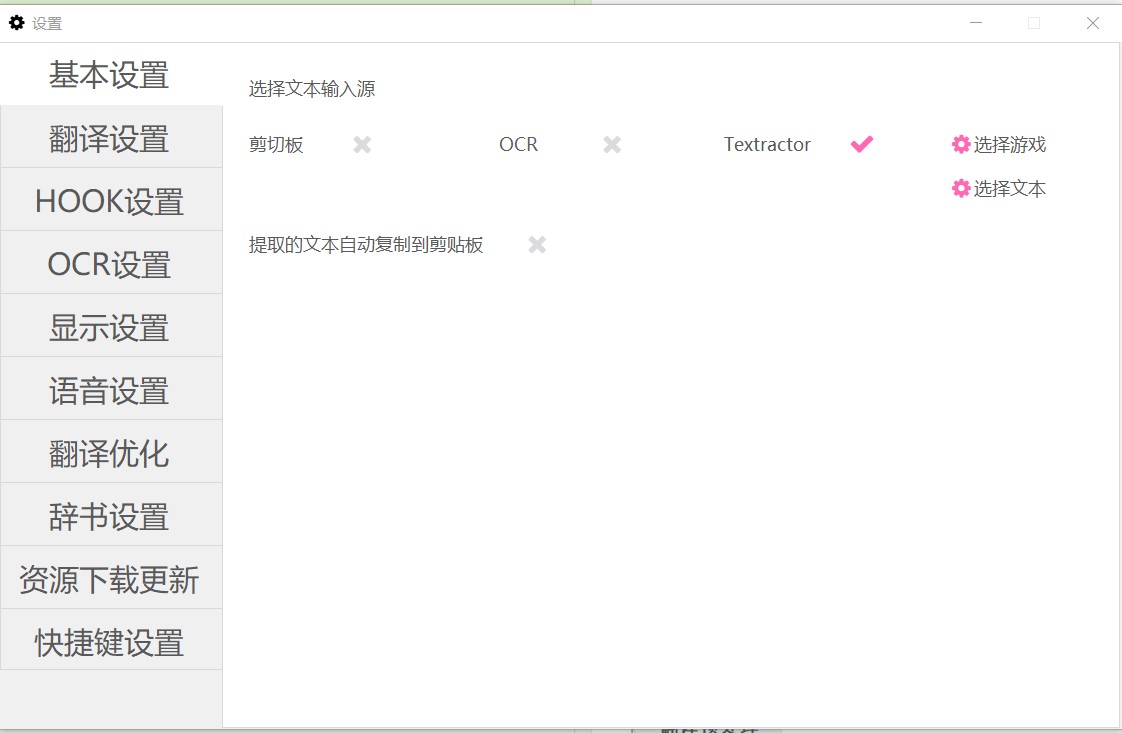
|
||
|
||
|
||
## Translation Settings
|
||
|
||
Configure various translation engines. The developer (HIllya51) hasn't separated different types of translators into categories.
|
||
|
||
Supported translation engines include:
|
||
|
||
  **Offline Translation**: Supports JBeijing7, Kingsoft FastAIT, and YiDianTong for offline translation.
|
||
|
||
  Free Online Translation: Supports Baidu, Bing, Google, Ali, Youdao, Caiyun, Sogou, DeepL, Kingsoft, iFlytek, Tencent, ByteDance, Volcano, Papago, and Yeekit.
|
||
|
||
  **Registered Online Translation**: Supports user-registered API keys for Baidu, Tencent, Youdao, Niutrans, Caiyun, Volcano, and DeepL.
|
||
|
||
  **Pre-translation**: Supports loading human translations and aggregated machine pre-translations.
|
||
|
||
You can select any number of translation engines without restriction.
|
||
|
||
- The buttons represent: Enable/Disable translator / Set translation text color / Settings
|
||
|
||
- Offline translation, API online translation, and pre-translation require setup before use.
|
||
|
||
- For Google Translate and DeepL, you may need to set up a proxy to access them.
|
||
|
||
- Pre-translation supports fuzzy matching (particularly effective in OCR mode).
|
||
|
||
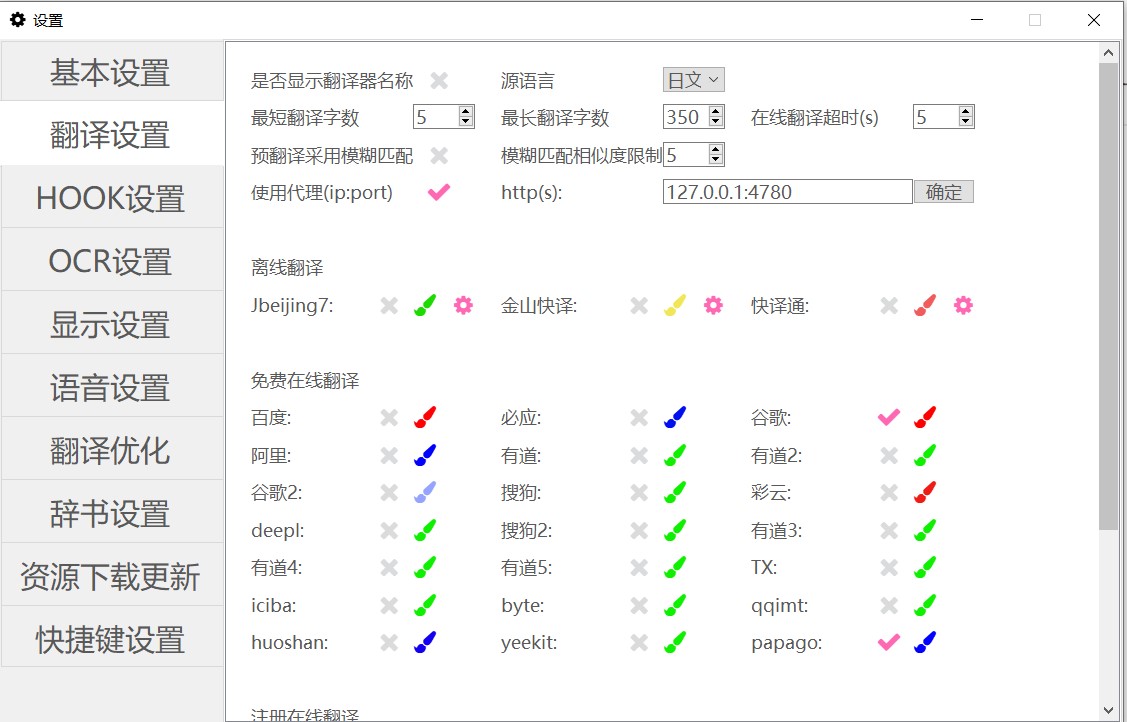
|
||
|
||
|
||
## HOOK设置
|
||
|
||
LocaleEmulator settings allow you to set the LocaleEmulator path (built-in for newer versions). Once set, you can launch games through LocaleEmulator.
|
||
|
||
- "Game Manager" stores previously hooked games for convenient launches (same as clicking "Open Game Manager" in the toolbar).
|
||
|
||
- "Record Translation File" saves extracted text to the "transkiroku" folder, outputting two files:
|
||
|
||
1. **game_md5_game_executable_name.sqlite**: Records a single translation source output for generating "manual translation" files. Setting a preferred translation source prioritizes that source, and falls back to others if translation fails.
|
||
|
||
2. **game_md5_game_executable_name.premt_synthesize.sqlite**: Used for "machine pre-translation" to record all valid translation results.
|
||
|
||
- "Export SQLite file to JSON" Exports to JSON for easy translation editing. Set the JSON file path as the "Manual Translation" file path to use manual translations.
|
||
|
||
- In clipboard and OCR modes, files are recorded with prefixes "0_copy" and "0_ocr" respectively.
|
||
|
||
|
||
[➔ See HOOK instructions for detailed usage](hooksetsumei.md)
|
||
|
||
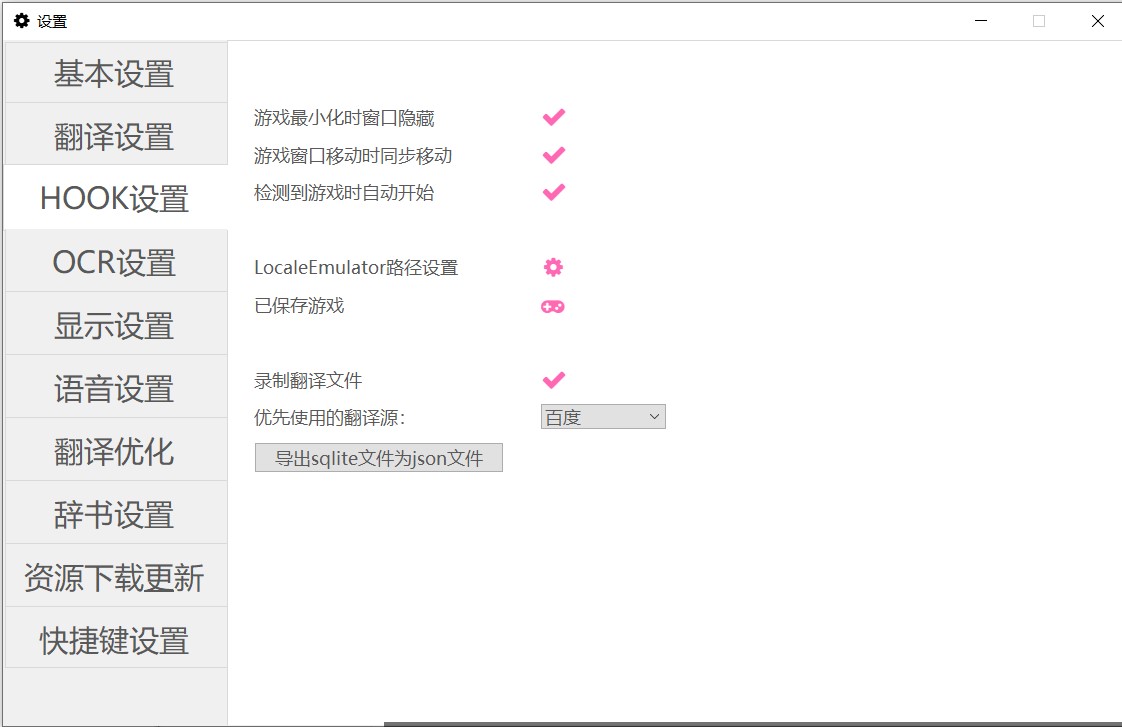
|
||
|
||
|
||
## OCR Settings
|
||
|
||
In OCR mode, select your preferred OCR source.
|
||
|
||
- The local OCR is a built-in engine that's easy to use.
|
||
|
||
- Baidu OCR, OCRSpace, and Docsumo require API keys.
|
||
|
||
- Youdao OCR and Youdao Image Translation are experimental interfaces that may be unstable.
|
||
|
||
- Windows OCR requires Japanese language components installed on your system.
|
||
|
||
- Setting "Perform OCR at regular intervals" and specifying a maximum interval forces OCR to occur every X seconds, regardless if the game scene has changed or not.
|
||
|
||
[➔ See OCR instructions for detailed usage](ocrsetsumei.md)
|
||
|
||
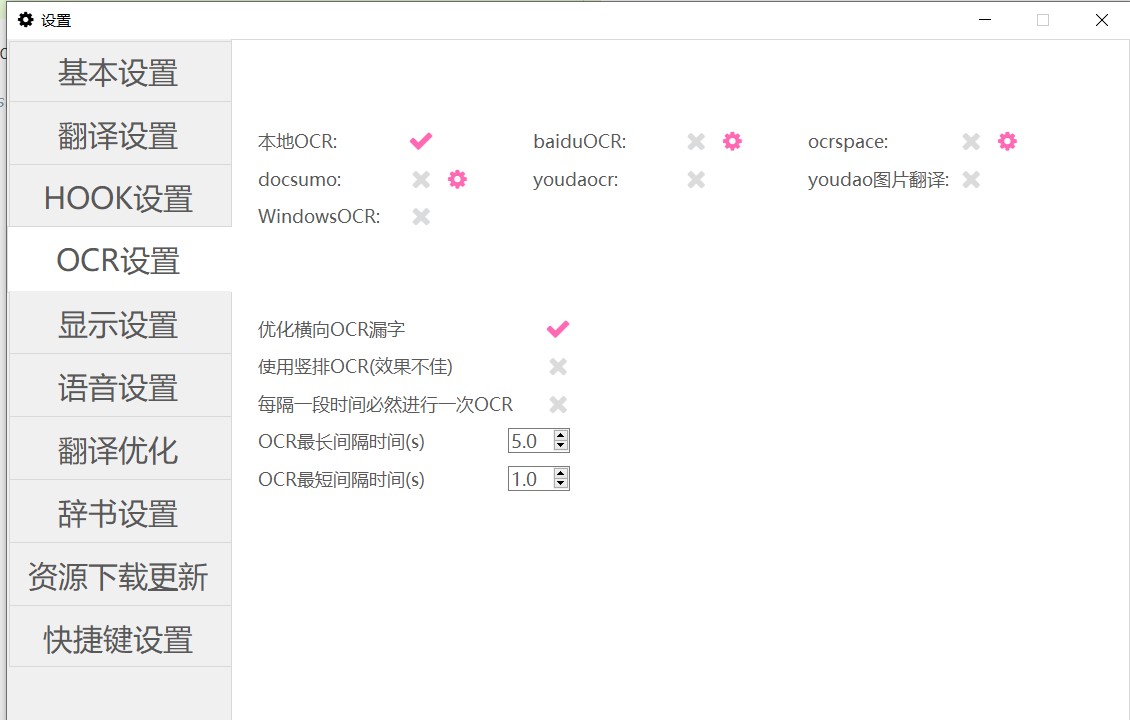
|
||
|
||
|
||
## Display Settings
|
||
|
||
- Opacity sets the window background opacity.
|
||
|
||
- When "Show Original Text" is enabled, you can set options to display furigana and word segmentation results.
|
||
|
||
- Font styles include four options (Normal, Hollow, Outline, Shadow). The latter three advanced styles can be adjusted using "Hollow Line Width," "Outline Width," and "Shadow Strength" settings.
|
||
|
||
- "Original Text Color" sets the color for the source text, while "Background Color" sets the window background color.
|
||
|
||
- "Fill Color" is used for advanced font styles.
|
||
|
||
- "Selectable Mode" allows content selection within the translation window.
|
||
|
||
|
||
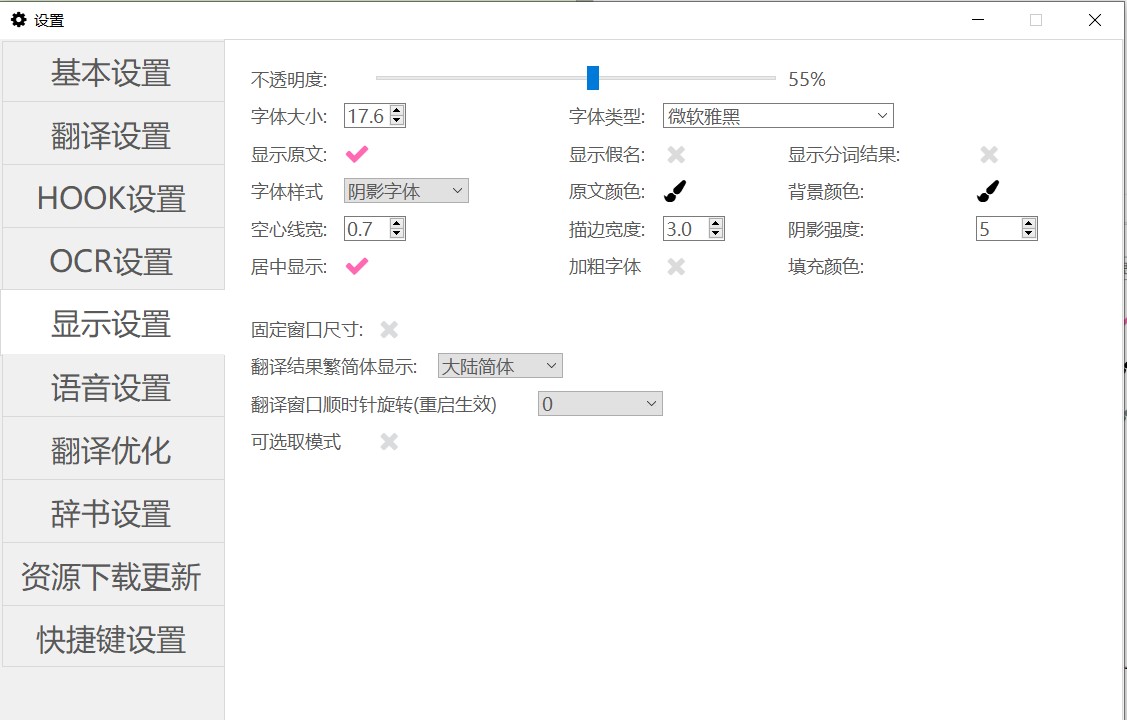
|
||
|
||
The four font styles are shown below:
|
||
|
||

|
||

|
||

|
||

|
||
|
||
Furigana (phonetic guide) display example:
|
||
|
||
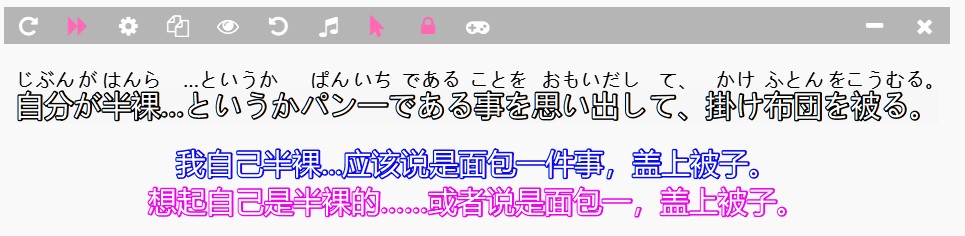
|
||
|
||
Tokenization (word segmentation) display example:
|
||
|
||

|
||
|
||
|
||
|
||
|
||
## Voice Settings
|
||
|
||
- Windows TTS requires Japanese language components installed on your system.
|
||
|
||
- Azure TTS and Volcano TTS are online services that may become unavailable in the future.
|
||
|
||
- VoiceRoid2 is an offline TTS engine.
|
||
|
||
- VOICEVOX is an open-source TTS engine, but it's relatively slow at Text-to-Speech.
|
||
|
||
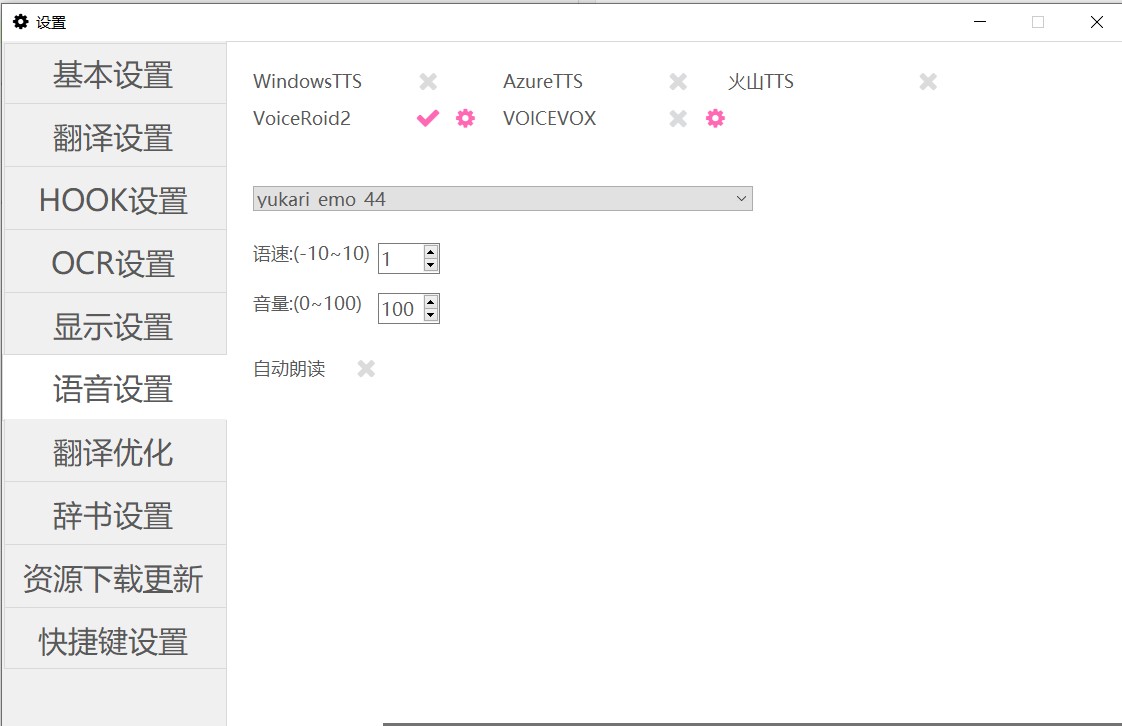
|
||
|
||
|
||
|
||
|
||
## Translation Optimization
|
||
|
||
For text extracted via HOOK, you can set up simple processing operations to improve the content.
|
||
|
||
This includes common settings and some advanced options.
|
||
|
||
- "Simple Text Replacement" allows replacing or filtering extracted text.
|
||
|
||
- "Regular Expression Replacement" requires knowledge of Python's re.sub method (Regex).
|
||
|
||
- "Manual Translation for Proper Nouns" supports user-configured dictionaries for special terms (e.g., names, places).
|
||
|
||
- "Translation Result Correction" occurs after translation; forced replacement of translation results can be useful when noun translations fail with certain engines.
|
||
|
||
- This software partially supports using VNR shared dictionaries.
|
||
|
||
- Users familiar with Python can directly modify the LunaTranslator\LunaTranslator\postprocess\post.py file to implement custom processing.
|
||
|
||
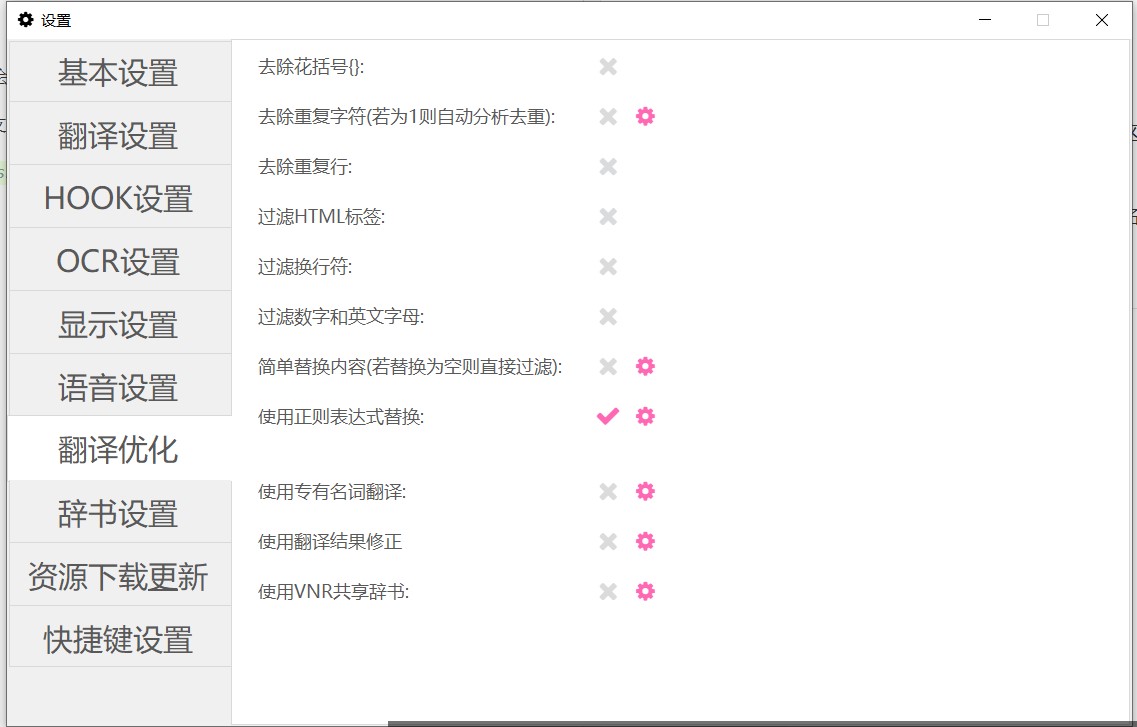
|
||
|
||
|
||
## Dictionary Settings
|
||
|
||
With a dictionary configured, LunaTranslaotr can help you in your Japanese learning:
|
||
|
||
- MeCab setup + "Show Word Segmentation": Displays word boundaries (tokenization)
|
||
- MeCab + "Show Furigana": Applies furigana to kanji
|
||
- MeCab + "Show Different Colors for Parts of Speech": Highlights grammatical elements
|
||
- "Quick Word Lookup": Enables click-to-translate in the translation window
|
||
|
||
Note: Without MeCab, a basic built-in tokenizer will be used, providing limited furigana and segmentation without part-of-speech distinction.
|
||
|
||
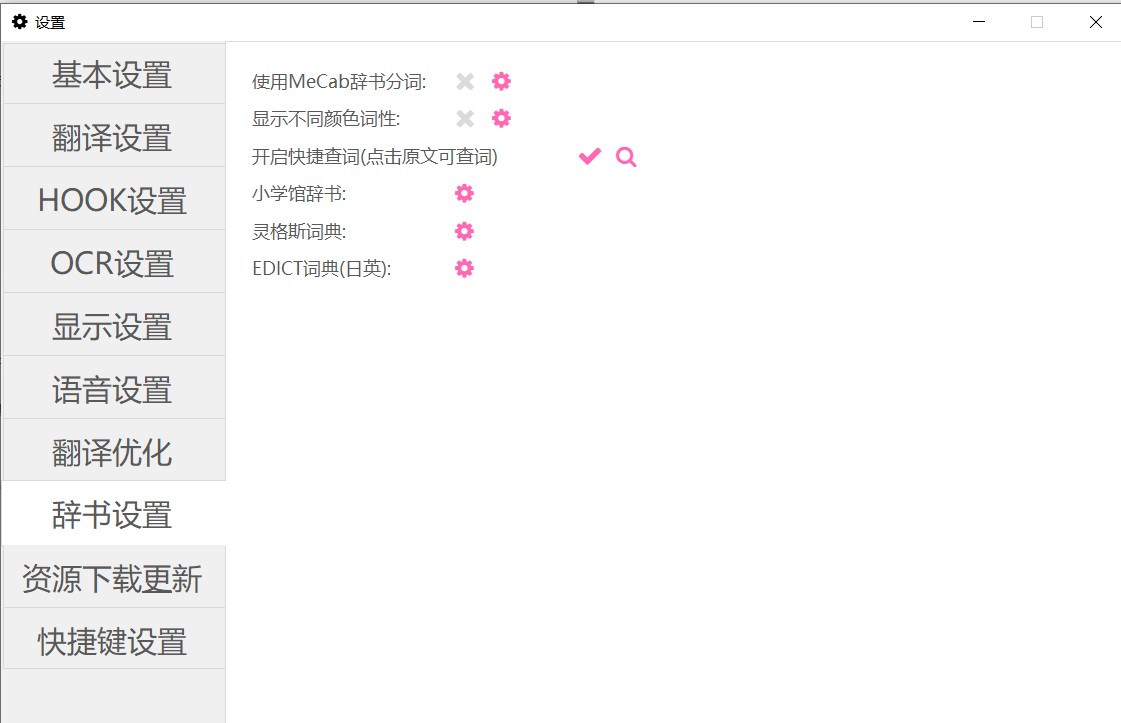
|
||
|
||
|
||

|
||
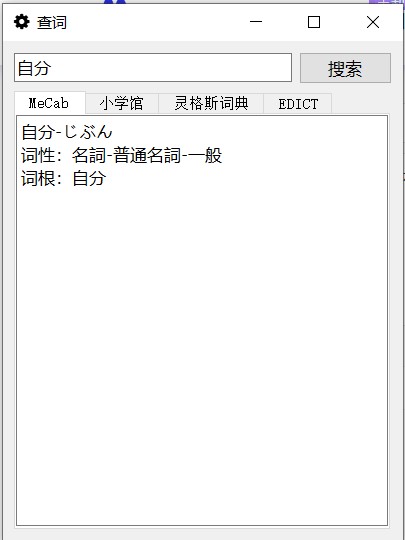
|
||
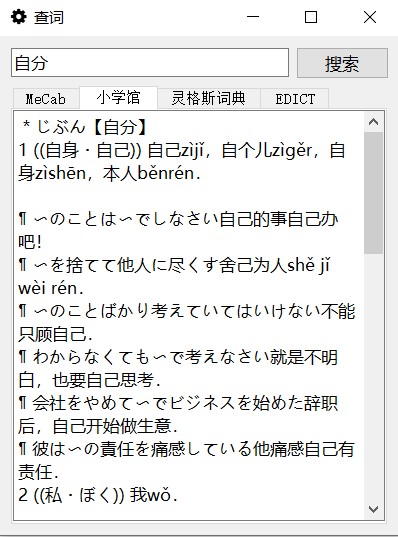
|
||
|
||
## Resource Download and Update
|
||
|
||
Automatic updates and links to commonly used resources.
|
||
|
||

|
||
|
||
|
||
## Hotkey Settings
|
||
|
||
Enable the use of hotkeys, where you can activate and configure specific hotkey settings as desired.
|
||
|
||
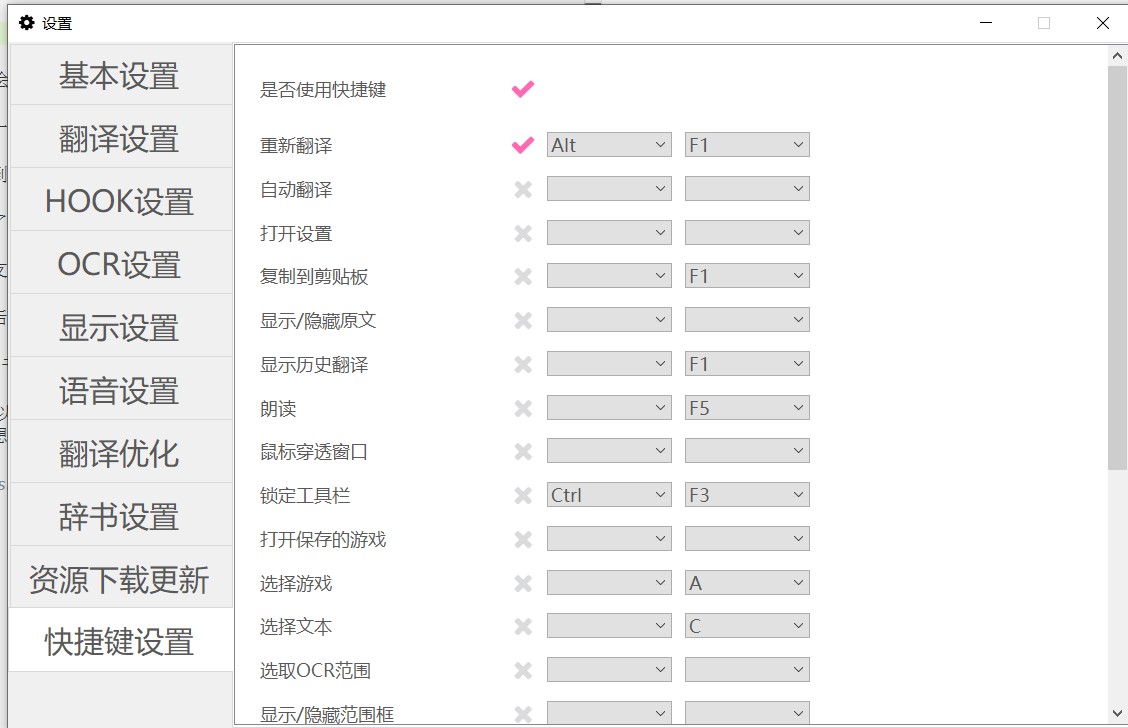
|